Configuring Talend Open Studio
This section of the manual describes how to configure Talend Open Studio (TOS) in order to add to the Palette the custom components developed for Telefónica's IoT Platform.
It is supposed a TOS is already installed. It is not in the scope of this document to guide you through the installation process. Please, check the Talend documentation. It is important to download and install the Data Integration flavour of TOS.
Setting TOS preferences
Open TOS and click Window in the toolbar, then follow this path: Preferences > Talend > Component. Then, simply configure the User component folder with a folder of your choice:
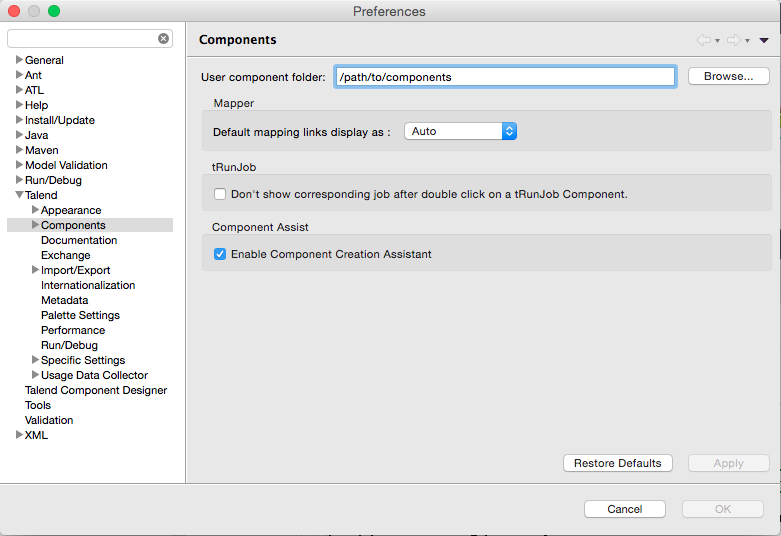
Finally, press OK to confirm.
Downloading and installing the components
There are two ways of downloading our custom components: Talend Exchange and Github.
From Talend Exchange
Coming soon.
From Github
This way of downloading the components requires Git installed in your system.
Start by cloning the iotp-talend-connectors Github repository somewhere in your file system:
$ git clone https://github.com/telefonicaid/iotp-talend-connectors.git
Cloning into 'iotp-talend-connectors'...
remote: Counting objects: 137, done.
remote: Compressing objects: 100% (79/79), done.
remote: Total 137 (delta 43), reused 118 (delta 40), pack-reused 0
Receiving objects: 100% (137/137), 813.54 KiB | 72.00 KiB/s, done.
Resolving deltas: 100% (43/43), done.
Checking connectivity... done.
Then, change directory to iotp-talend-connectors and change to the develop branch (at the moment of writting this there is no official release yet):
$ cd iotp-talend-connectors/
$ git checkout develop
Branch develop set up to track remote branch develop from origin.
Switched to a new branch 'develop'
The custom components are under components/ subfolder:
$ ls components/
tOrionAppend tOrionConnection
In order to install them, simply copy the content of components/ to the User component folder you specified when setting TOS preferences.
$ cp -r components/* /path/to/components
Checking the Palette
The new added components must appear in the Palette if looking by the tOrion key word:
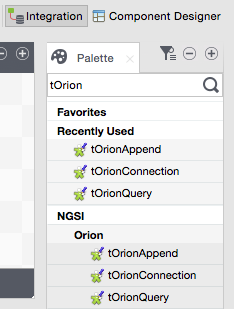
Troubleshooting
If the components don't appear in the Palette, try the following:
- Delete the components cache of TOS. This is a file named
ComponentsCache.javacacheunder/path/to/TOS/configurationfolder. - Open the Component Designer view of TOS: click Window in the toolbar, then follow this path: Perspective > Component Designer.
- In the Component Designer tab in the left, move the mouse over the components, click right and click Push Components to Palette.
- Return to the Integration view: click Window in the toolbar, then follow this path: Perspective > Integration.
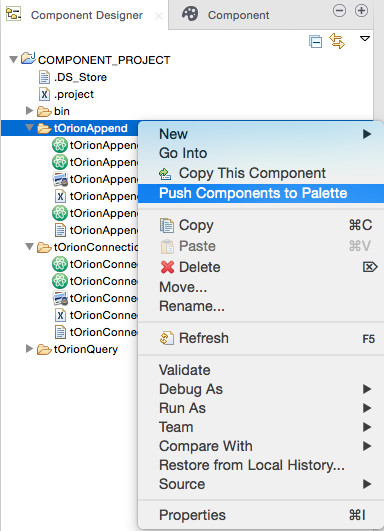
- Check the components are now in the Palette.